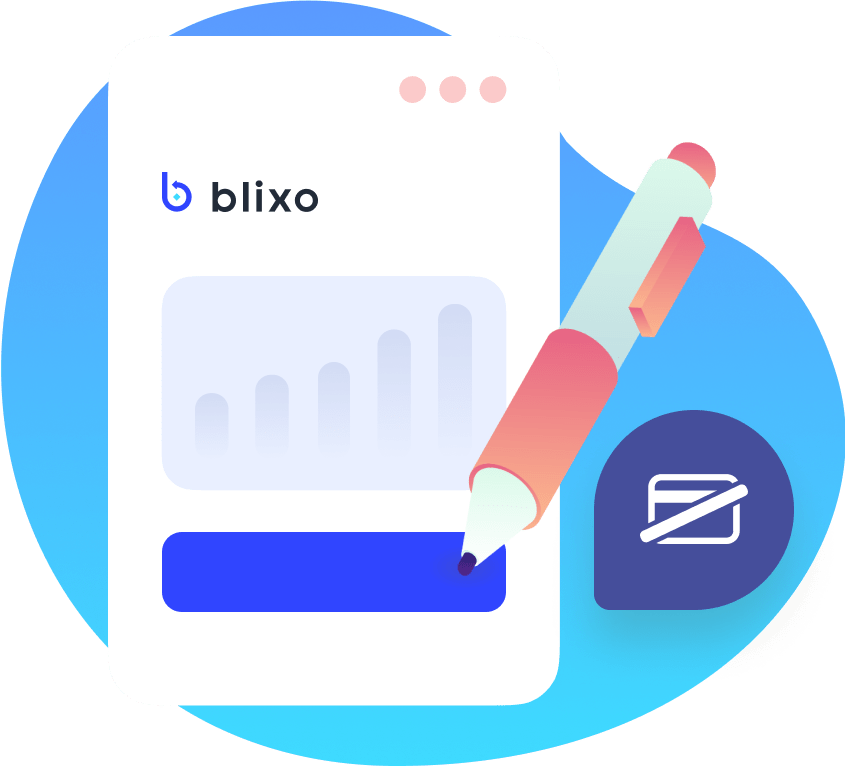Team Members
What are team members in Blixo? Team members are typically employees of the organization who have been given access to Blixo in order to perform their job duties such as invoicing, collections, customer service, etc. These team members typically have a role in financial reporting, invoicing, and other accounting tasks. Team Members can also be independent contractors or consultants like bookkeepers, accountants, developers, and other professionals you choose to give access to your Blixo account.
How to manage, add, remove team members
From the Blixo Sidebar Choose settings and then user Team Setting Choose “Members”
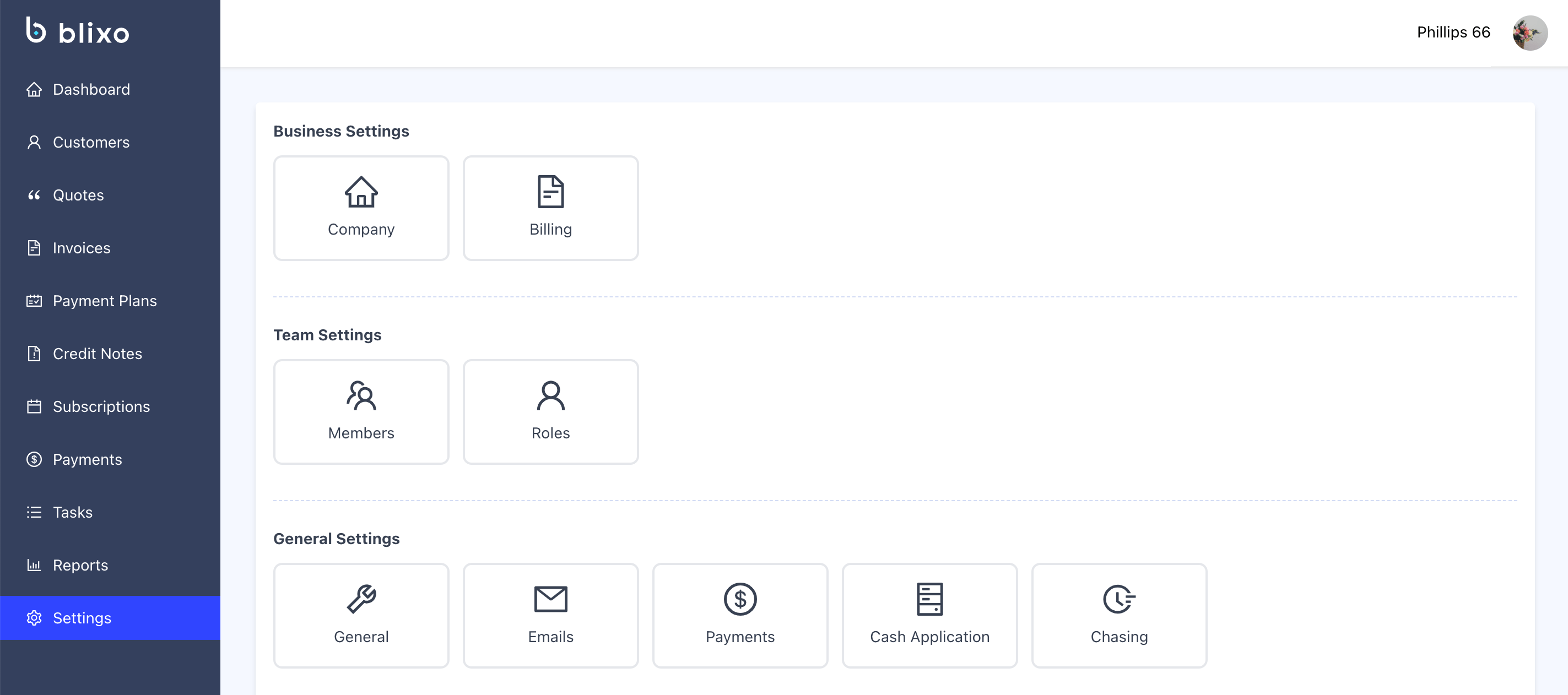
You will then get this window
Here you will see a list of members, including yourself. You can add members by clicking on “Invite a Team Member” in the upper right-hand corner
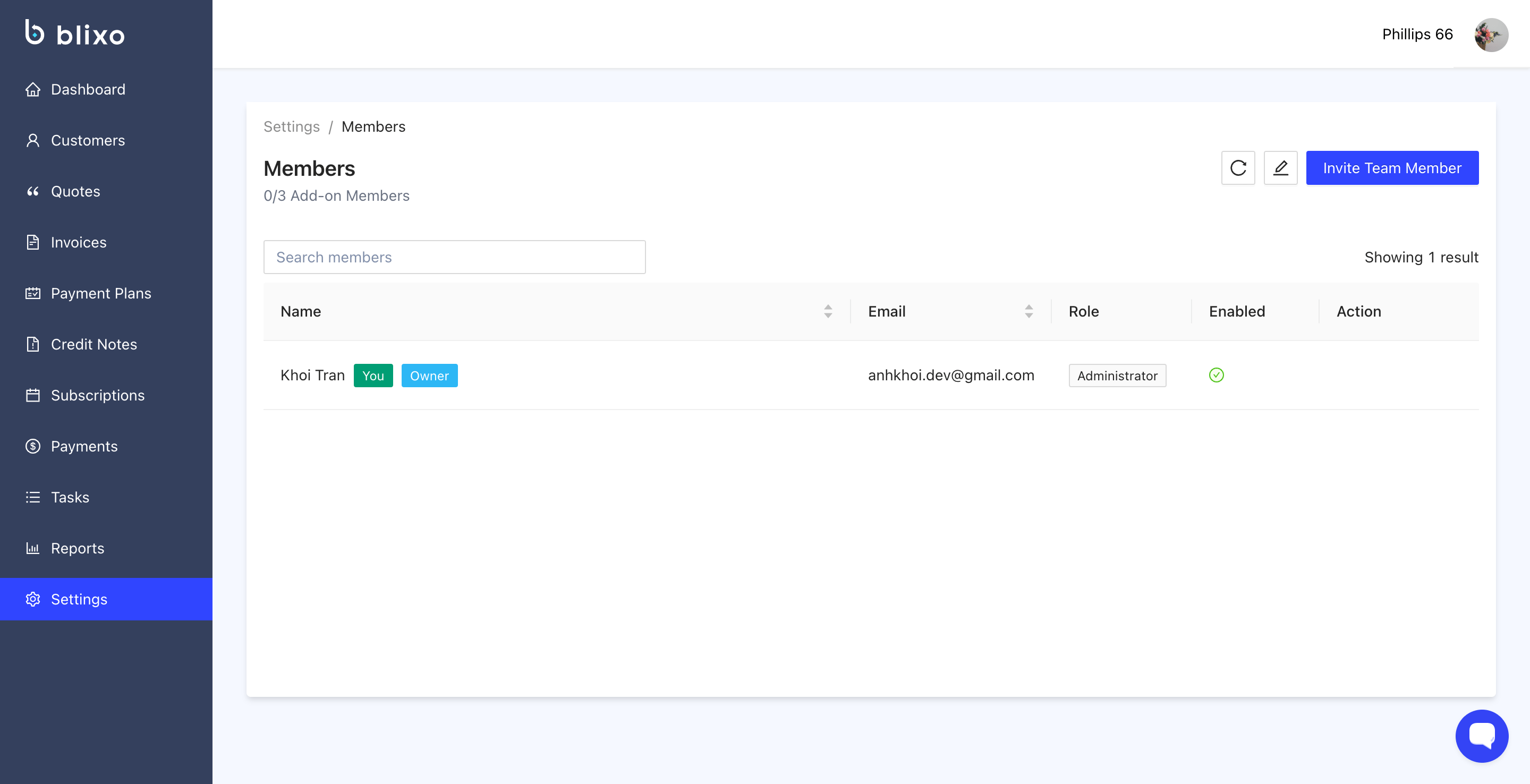
This window will pop up where you can add the email address of the member you want to join and assign them their role, also there is a dropdown button to show you exactly which permissions are given with that role assignment. When you are done click on “Submit:
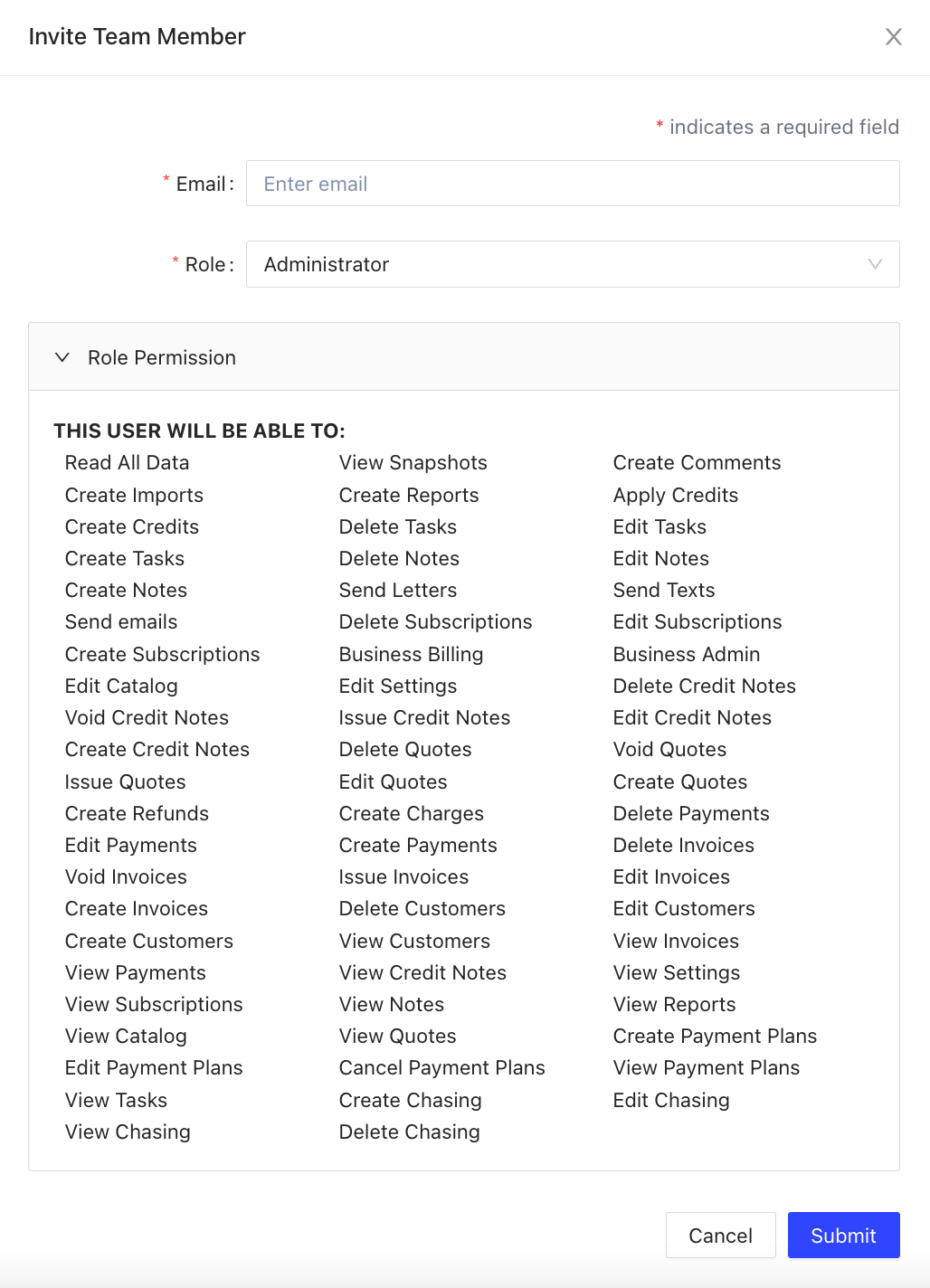
Once you have submitted, it will add the new member to the list.

On this page, you can search for members from the search bar. And each person can be edited or deleted by you. (Except for yourself)
You can also see
- Name (name will be added once the person accepts the invitation and fills in their information)
- Email address
- Role
- Enabled (has accepted or not)
- Action (edit or delete)
———
For the invited member they will receive an email like this:
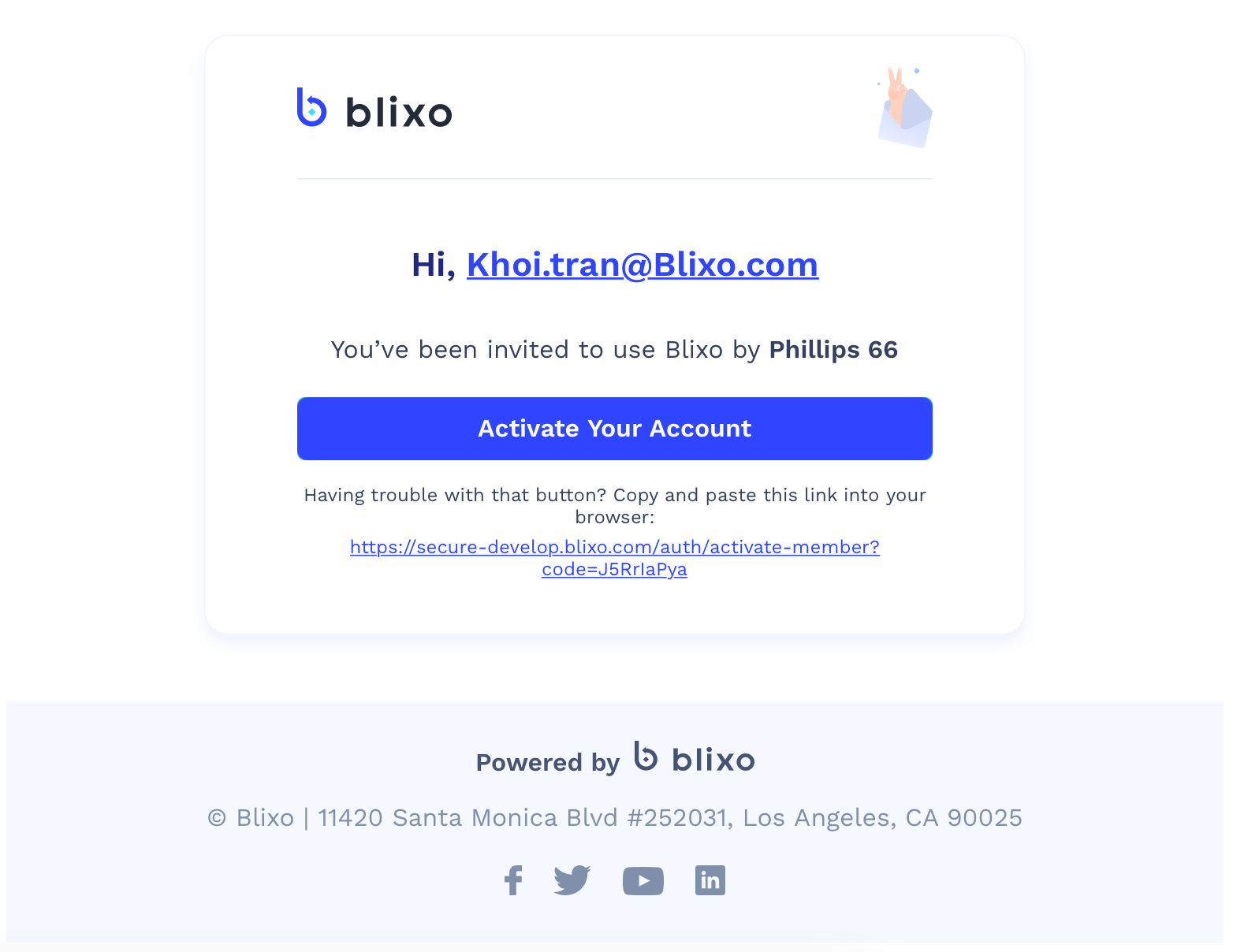
They will need to click on Activate Your Account.
They will fill out their name and password and that is it.