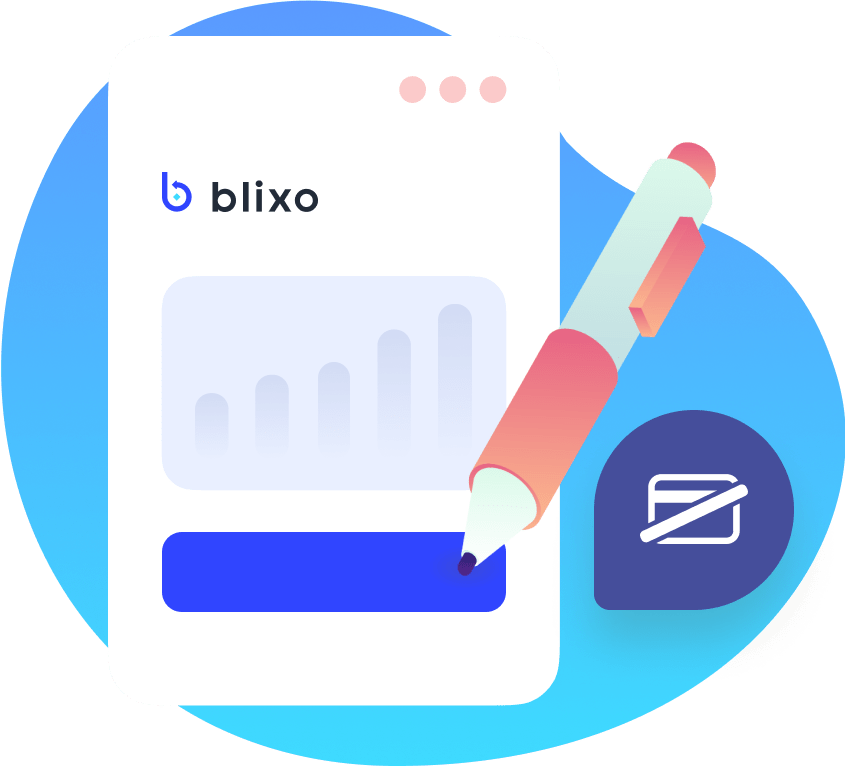QuickBooks Online Integration
Blixo seamlessly integrates with QuickBooks Online (QBO), a popular accounting software. Imagine this integration like a two-lane highway where information flows in both directions, making sure your data stays in sync. The QBO integration is available on all Blixo plans.
How Does It Work?
The integration allows for a two-way conversation between Blixo and QBO. Every hour, new data from QBO is sent to Blixo. Conversely, transactions generated on Blixo speed off to QBO in real-time.
This table shows what data is exchanged:
| Blixo | Sent to Blixo | Sent to QBO | QBO |
|---|---|---|---|
| Customer | ← | → | Customer |
| Invoice | ← | → | Invoice |
| Credit Note | ← | → | Credit Memo |
| Line Item | → | Products and Services | |
| Payment | ← | → | Payment |
| Convenience Fee | → | Invoice |
Getting Started
Setting it up is as simple as pie! Start by connecting Blixo to QBO in the Settings → Integrations tab (just click Connect QuickBooks). After that, it’s all about deciding what data should be swapped between Blixo and QBO. Save these settings, and voila, the two systems will start sharing data.
Day-To-Day Use
Once everything is set up, Blixo and QBO will exchange information based on your settings. Blixo writes data to QBO instantly, and pulls data from QBO every hour. You can even do a manual sync if you’re in a hurry.
What to Watch Out For
As with any system, there might be a few bumps along the road. You might find an error or two in the Settings → Reconciliation Errors page, which shows any missteps in the syncing process.
A few more things to keep in mind:
- Customer names should be unique in QBO as it doesn’t allow duplicates.
- Changing your QBO company file or deleting and reimporting data can mess up the internal ID mapping. Contact Blixo’s support before making such changes.
- Changes made to data where it didn’t originate can be overwritten.
- And finally, some features like merging customers, voiding credit memos, and syncing delayed charges have limitations due to either QBO’s or Blixo’s system constraints.